Copilot Capabilities in Finance and Operations (Part 1)
I. Overview of Copilot capabilities in finance and operations apps
Copilot gives users access to AI capabilities that augment the application experiences and functionality of finance and operations apps.
Copilot brings a growing set of skills that help users complete various tasks. It can appear in many different user experiences. Here are some examples:
A. Sidecar -
Copilot sits alongside the application as a sidecar and provides conversational support to the user. The sidecar is the primary Copilot interface in finance and operations apps. It provides a natural language chat experience that helps users work with application functionality and data.
B. Embedded -
These Copilot features add intelligent capabilities to the application itself. In this way, they bring AI to the center of the application experience. For example, in the Confirmed purchase orders with changes workspace, AI capabilities that are built into the page help users understand and react to changes in confirmed purchase orders.
C. Outside -
External agents help orchestrate across different apps and tasks. For example, users can use Copilot to ask questions about finance and operations data.
II. Generative help and guidance with the copilot
Copilot provides in-app help and guidance that uses the power of generative AI to give contextual support to users. Copilot accesses the full range of public documentation to offer precise assistance and streamline navigation through the extensive capabilities of finance and operations apps.
How Copilot works for in-app help and guidance
Copilot transforms the support experience by introducing a conversational sidecar in finance and operations apps. Therefore, users can enter questions or express their needs directly in the app. The system is effective at interpreting the context of user queries and provides relevant, tailored information to help with task completion. Future enhancements are expected to expand the system's capabilities so that they include direct navigation and proactive action suggestions.
When generative help and guidance with Copilot is enabled for your system, users can open the Copilot sidecar by using the Copilot button at the top of each page.
Powered by generative AI
Copilot uses state-of-the-art generative AI to dynamically interpret user inquiries and compose responses in real time. This process involves a sophisticated mechanism where the AI first rephrases the user's question for clarity, then searches the indexed public documentation, and finally synthesizes the information into a coherent, actionable answer.
Process for generating guidance with large language models
The workflow for generating a response through Copilot can be broken down into the following steps.
1. Query rewrite - Copilot reformulates the initial question to optimize understanding and search efficacy.
2. Document search - Copilot uses the Bing search index to find the most relevant documents in the learn.microsoft.com domain.
3. Response generation - After it has the relevant documentation, Copilot uses a large language model to construct a comprehensive answer that includes citations from the source material.
III. Architecture of Copilot in Finance and Operations apps
Copilot in finance and operations apps builds on Microsoft Copilot Studio, which provides the central AI orchestration of the Copilot capabilities. This framework lets you extend the capabilities to create powerful AI-powered experiences in finance and operations apps.
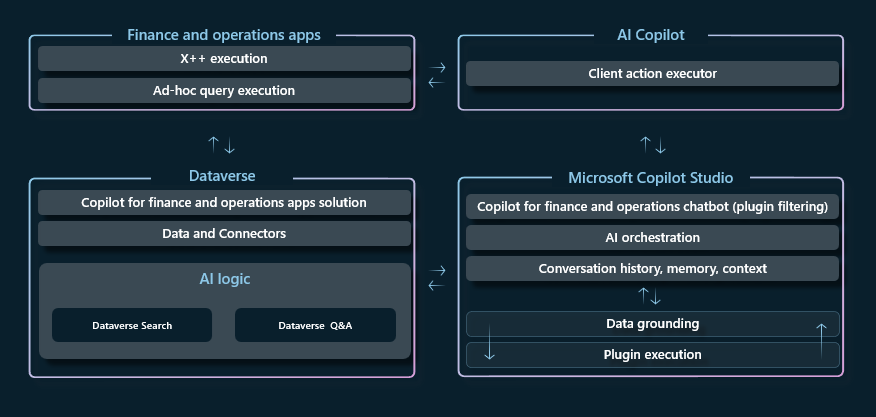
Copilot interface
The Copilot interface for the chat experience in finance and operations apps uses the same AI Copilot control that's used in canvas apps and model-driven apps, including other Dynamics 365 applications. The control is embedded in the finance and operations client and hosted in the SysCopilotChatPanel form. It manages the communication between the Finance and Operations client and Copilot Studio and acts as the executor for client actions.
Orchestration with Copilot Studio
Copilot Studio provides the central AI orchestration of the Copilot capabilities in finance and operations apps. When a prompt is entered in the Copilot chat panel, it's sent to Copilot Studio. Copilot Studio determines what the intent of the prompt is, and which topics or plugins should be invoked to provide a response. Copilot Studio then runs plugins, gets the required data, and provides output in natural language. This output is returned to the user in the Copilot interface. For more information about the architecture and execution of plugins in Copilot Studio, see Microsoft Copilot Studio plugin architecture.
Copilot in finance and operations apps is bound to a single chatbot in Copilot Studio. This chatbot is named Copilot in Finance and Operation. The chatbot is deployed as part of the Copilot in the finance and operations solution (msdyn_FnoCopilot). For guidance about how to install the solution and chatbot in your environment, see Install the Copilot application in your finance and operations apps environment.
Plugins
Capabilities are added to Copilot in the Finance and Operations apps by adding plugins to the Copilot in the Finance and Operation chatbot. A plugin is a reusable piece of code that can perform a specific task or provide specific functionality for Copilot. The plugin defines the capability. For example, it specifies the data to retrieve, the queries to run, the workflows to run, and the external systems to connect to. It also specifies any other instructions that are needed to construct the response to the prompt that invoked the plugin.
Conceptually, a plugin is something that Copilot knows how to do. For example, you want Copilot to be able to get customer balances. In this case, create a plugin that describes the capability, and that knows which API to call to get the information that must be returned to the user.
When you design your Copilot experiences, consider the types of questions that the application user might expect to ask Copilot to answer or the types of actions that they might expect to prompt Copilot to perform. Plugins themselves shouldn't be thought of as an end-to-end scenario. Instead, each plugin should be thought of as an individual skill that the user can prompt in Copilot in various scenarios and sequences, as part of the natural language conversation. The Copilot Studio orchestration can chain the plugins together to create an end-to-end conversational experience. However, the sequence isn't necessarily the same each time. The conversation of chained-together plugins becomes the end-to-end business scenario.
Plugins context
When you develop your plugins for Copilot in finance and operations apps, consider the user context in which the plugin will be run-in. Some plugins enable prompts that can be applicable in multiple user interfaces (UIs). However, other plugins are ideal for use cases only in the context of a flow in finance and operations apps.
1. Headless plugins - Headless plugins are ideal for scenarios where there isn't a specific UI for the scenario. If the plugin queries general information that's applicable in any UI, it should be engineered as a headless plugin.
For example, you might want to check a customer balance or on-hand inventory from data in finance and operations apps while you're in a Teams conversation. This information doesn't necessarily require application context to understand and receive values from the data. By using a headless plugin in these cases, you enable the plugin to be made available to any UI that's connected to the Power Platform plugin registry.
2. Client plugin - Client plugins are ideal for use cases that are applicable only in the currently connected/running conversation and application context. If the skill makes sense only in the flow of an in-app business process, or if it requires client action, you probably want to develop a client plugin. For example, a plugin that uses AI to calculate alternate production plans for a production schedule might make sense in the application context of the production schedule, but it might not be helpful in other interfaces outside finance and operations apps.
IV. Enable Copilot capabilities in finance and operations apps (preview)
This article describes how to enable Copilot's capabilities in finance and operations apps.
Prerequisites
To enable Copilot capabilities in finance and operations apps, you must have the following prerequisites in place:
- Your environment must be a cloud-deployed environment. Copilot in finance and operations apps aren't supported in cloud-hosted development environments.
- You must have enabled the Power Platform integration in Microsoft Dynamics Lifecycle Services. (However, you don't have to enable Dual-write for this feature.)
Step 1: Enable the SQL row version change tracking license key
Follow these steps to check the status of the Sql row version change tracking (Preview) license key and enable it as required. If the key isn't enabled, you receive an error when you try to install the Copilot application in Power Platform admin center.
1. Go to System Administration > Setup > License Configuration.
2. On the Configuration keys tab, scroll down to the Sql row version change tracking key. If the key is already enabled, skip the rest of this procedure. If it isn't enabled, move on to the next step.
3. Put your system into maintenance mode as described in Maintenance mode.
4. Return to the License configuration page, and enable the Sql row version change tracking key.
5. Turn off maintenance mode as described in Maintenance mode.
Step 2: Enable Power Platform to publish bots with AI features:
To enable Power Platform to publish bots with AI features, follow these steps.
1. Open the Power Platform admin center.
2. In the navigation pane, select Settings.
3. In the list, select the row where the Name is Publish bots with AI features.
4. The Publish bots with AI features dialog opens. Set the slider to Enabled.
5. Select Save.
Step 3: Install the Copilot application in your finance and operations apps environment:
1. Open the Copilot in the Microsoft Dynamics 365 Supply Chain Management page in the Microsoft commercial marketplace.
2. Select Get it now.
3. The deployment process opens the Power Platform admin center. Select the Dataverse environment connected to your finance and operations apps environment to install the Copilot application.
4. You can follow the status of the installation by opening the detailed view of the environment. In the Resources field, select Dynamics 365 apps. During installation, the status of the Copilot application is Installing. After installation is completed, the status changes to Installed. If an error occurs, the status changes to Failed. In this case, you can find details about the error in the Notifications field.
Step 4: Enable the required security roles:
Users who should have access to the functionality must be assigned the AIB Roles and Finance and Operations AI security roles in Dataverse.
1. In the detailed view of the environment, in the Access field, select Users or Teams.
2. Select the users or teams that should have access, and assign the AIB Roles and Finance and Operations AI security roles to them.
Step 5: Enable the feature in D365 FO "(Preview) User experience for Copilot in Finance and Operations" from the feature Management Workspace.
Step 6: Extending Copilot capabilities with low-code plugins:
Navigate to solutions under Power Automate and verify you can see solution for 'Copilot for finance and operations apps',
Click on the solution 'Copilot for finance and operations apps' and navigate to chatbots as show below,
Once you click on the chatbot 'Copilot for finance and operations app', it opens up Copilot Studio for,
Step 7: Extending Copilot capabilities with low-code plugins
In the next blog, we will look at the orchestration of the AI capabilities for Copilot in finance and operations apps. Therefore, it enables a low-code maker experience for customizing the Copilot capabilities. The next tutorial goes through an example that shows how to add new capabilities to Copilot by using Copilot Studio to add a plugin to the Copilot in the Finance and Operation chatbot.
Thank you!